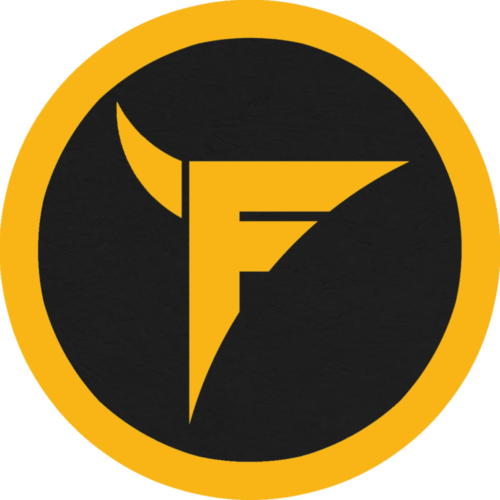Right out of the box, a Mac delivers beyond the expectations of its users. They have powerful processors and can run any software as long as it has enough space to run it. With improper care and use, even the most powerful Mac can become sluggish compared to its performance in the beginning.
To prevent or fix this problem, you must optimize your Mac. Optimizing your Mac helps it clear unnecessary files to run like it did when you first turned it on. How do you go about optimizing your Mac, though?
Read on to learn how you can optimize a Mac. These hopeful tricks will make your Mac run faster than ever.
1. Update Your Mac to the Latest macOS
Macs and other Apple devices often become slower along the line. This happens even when the user is careful with what they install on their devices. These slowdowns happen because their operating systems are older than desired.
There are advantages to installing an older OS on your device. You can run apps incompatible with the current OS version. It also helps you prevent online attacks against the new OS, as they often have weak security measures.
If you don’t update your device, though, it will become sluggish. Older OS versions can’t handle the new software optimized for the latest MacOS. Updating your device can help speed up your processes and make it easier for you to optimize the other elements of your Mac.
2. Clear Storage Space
Full storage space is the main culprit of a device’s slowdown. Checking to see if this is the case for your device is always a good idea. It’s best to leave some allowance in your device’s storage.
Giving at least 10GB of space is best if you want to run high-end programs. The device will use extra memory to accommodate the processes of the programs you run. By default, it uses the device’s RAM, but it will also use whatever space is available on the device.
This makes it important to save space on your Mac. If you need to store something, only get what you need from a file to save on space. You can edit text by summarizing them, but for images and videos, you will need a snipping tool.
With the high-resolution cameras today, file sizes for images and videos are bigger than they should be. Snipping them ensures you get what you need, saving some space in your device. Learn how to snip on Mac to help reduce the load of your storage devices.
Consider online and external storage, too. Saving your files on other places will help you organize your files and spare your device from the load.
Run a scan for any malware, too. These make your device sluggish by installing unnecessary files. Antivirus software will get rid of them and the files they installed.
3. Clean the System’s Cache
When you perform certain actions on your Mac, the device records it and stores the files you’ve done actions on in the system’s cache. If you don’t know about the system cache, then you may have many files taking up space in there.
Clearing the system cache is a great way to reduce the space used by your device. Doing this also helps your device process more important functions while you’re using it. You only need to ensure that, when you clear the cache, you’re not deleting anything important.
4. Install Optimization Software
For long-term maintenance, install some optimization software on your Mac. These help you maintain your Mac and keep them running as fast as they can run. These are easy enough to use, depending on the software you install.
CleanMyMac X is among the best ones today. It has an intuitive interface and it deep-cleans your device for you. Their customer support is also among the best, as they are always active to answer your questions.
It also has a 30-day money-back guarantee. This helps you become comfortable with the program while being secure in your finances.
5. Keep Your Device Cool
To keep your Mac running without an issue, you must keep it cold. Using your device will generate heat as it runs. The fan of your device will help cool the Mac, but the temperature will rise to levels that the fan can’t handle alone if you’re not careful with how you use your Mac.
An overheating Mac will face issues in functioning. The increased temperature will affect your processors and storage units, causing damage along the line.
What’s great is that Macs have a feature called Fan Control. This increases the speed of the fan based on the internal temperature of the Mac. Enabling this feature ensures your Mac doesn’t overheat even during prolonged use.
6. Go Easy on the Widgets
Widgets work on a Mac similar to how plugins work on a website. They provide convenient features and help in personalizing your Mac. The more widgets you install, though, the slower your Mac will run.
Widgets take up some processing power to maintain their functions as you turn your device on. If you want to optimize your Mac, reducing your widget count is a good place to start.
Only use widgets that make using your device easier for you. Widgets like a clock that takes up half of the screen aren’t ideal or necessary. Remove this and other unnecessary widgets to help your device run faster.
7. Remove Any Programs Running in the Background
Apps like Skype and Discord continue to run in the background even if you close them. This can take up precious processing power and cause your Mac to become sluggish. Closing these apps the right way will help you optimize the device.
You often find these programs on the App Tray of your Mac. Clicking on these programs on the tray and exiting them is a good way to ensure they don’t run in the background.
Clean Up and Optimize Your Mac Today
Want a faster and better Mac? Stop thinking about getting a new one and optimize your Mac instead! Learn how you can do this and have a faster device today!
Want to learn more about Macs and other Apple products? If you want to continue getting the latest tips and tricks, check out more of our content here! We invite you to read our other articles and guides today!